Step-by-Step Guide To WordPress for Beginners (2025)
If you’re a business owner, agency, or small team that wants a reliable WordPress site without the headache, this guide will:
-
Take you from a blank domain to a working site, step by step.
-
Show theme tricks to make your site look like the demo.
-
Fix common page-builder and gallery problems fast.
-
Make your site mobile-friendly and monetizable.
-
Point you to deeper tutorials and services when you want experts to handle it.
Why WordPress Feels Hard For Beginners(But Isn’t)
WordPress powers around 43% of all websites, which proves its flexibility but also explains why it feels overwhelming. The number of choices in themes, plugins, and hosting setups can easily confuse beginners.
Common reasons beginners feel stuck:
-
Too many choices (themes, page builders, hosts).
-
Demo sites don’t look the same after installation.
-
Caching, CDN, or server settings hide recent edits.
-
Plugins and themes clash, breaking layouts.
-
Mobile responsiveness feels like a separate job.
For business owners, wasted time equals missed business. The goal is to get your site publishable and fast, not “perfect at launch.”
👉 Need a stress-free setup? We’ll handle your WordPress build for you.
Setting Up WordPress for Beginners (Step by Step)
Goal: a functioning, secure, and fast WordPress site you can edit confidently.
1. Choose the right hosting stack
-
For small businesses: choose managed WordPress hosting (Kinsta, WP Engine, or a trusted local host) to reduce maintenance headaches.
-
For tight budgets: pick a shared host with SSL, backups, and one-click restore.
2. Install WordPress and basic security
-
Install WordPress using your host’s one-click installer.
-
Set a strong admin password and secure email.
-
Activate SSL (often free via your host).
-
Add a security plugin and backup plugin.
-
Keep core, plugins, and themes updated.
3. Pick a starter theme
Choose one lightweight theme with starter templates such as Astra, GeneratePress, Kadence, or Blocksy.
They offer ready-to-import demo sites, are well-documented, and optimized for speed.
4. Install a page builder (optional)
-
Gutenberg (block editor) is great for simple websites.
-
Elementor, Divi, or Brizy allow drag-and-drop control — just avoid overusing heavy widgets.
5. Create your first pages and menu
Add these essential pages: Home, About, Services/Products, Blog, Contact.
Build a clear navigation menu and test it on mobile.
Add a conversion-focused CTA such as “Get a Free Quote” linked to a contact form or lead funnel.
How to Make Your Theme Look Like the Demo
Most theme demos include premium plugins and imported content. To replicate them:
-
Import the theme’s starter site (Appearance → Import).
-
Install all recommended plugins.
-
Replace demo text and images with your own content.
-
Adjust colors, fonts, and logos in the Customizer.
-
Test your layout on mobile devices.
If your design breaks, deactivate unnecessary plugins and clear all caches — most layout issues come from plugin conflicts.
👉 Want your site to look exactly like the demo? Our WordPress experts can set it up perfectly.
Fixing Common Elementor & Page Builder Issues
Page builders like Elementor are powerful but can slow sites or cause conflicts.
Here are the most frequent issues and fixes:
Common Problems
-
Changes not appearing: clear plugin, hosting, and browser caches.
-
Styling not applied: check for duplicate CSS files or experimental settings.
-
Slow pages: remove heavy widgets, minimize animations, and optimize images.
-
Header/footer not editable: controlled by theme; check Theme Builder settings.
Quick Troubleshooting Flow
-
Switch temporarily to a default theme to test conflicts.
-
Deactivate plugins one by one to find the issue.
-
Check PHP version and memory limits — increase if needed.
-
Always test fixes on a staging site before going live.
Keep your plugin list lean — fewer plugins mean fewer conflicts and faster performance.
👉 Need help fixing Elementor or layout errors? We troubleshoot and optimize WordPress sites.
How to Create Beautiful Layouts & Galleries Easily
A strong visual layout builds credibility and conversions.
Fast Solutions
-
Use Gutenberg gallery blocks — lightweight and mobile-friendly.
-
Starter themes often include gallery templates.
-
For advanced features, try Envira or FooGallery.
Gallery Checklist
-
Resize and convert images to WebP before upload.
-
Enable lazy-loading for faster speed.
-
Test galleries on mobile for spacing and readability.
👉 Want us to build stunning galleries that load instantly? Get a professional setup.
💡 Common WordPress Beginner Mistakes (and How to Avoid Them)
Even after following every setup guide, most beginners hit the same frustrating roadblocks. Avoid these early mistakes to save time, energy, and sanity:
1. Skipping the Hosting Decision
Choosing “just any cheap host” often leads to slow loading speeds and frequent downtime.
👉 Quick Tip: If you’re serious about your business site, go with Managed WordPress Hosting (like Kinsta or WP Engine). These offer daily backups, built-in caching, and expert support — so you can focus on content, not tech headaches.
2. Ignoring Theme Setup Instructions
Your theme doesn’t look like the demo because most demos use imported starter templates and dummy data.
👉 Quick Tip: Look for the “Import Demo Content” or “Starter Templates” option inside your theme dashboard. It instantly sets up layouts and pages like the preview — then you can just replace text and images.
3. Installing Too Many Plugins
Every plugin adds extra weight. A slow website kills SEO and user experience.
👉 Best Practice: Keep fewer than 15 active plugins and avoid overlapping functionality (like multiple SEO or cache plugins).
4. Forgetting to Optimize for Mobile
Over 60% of users visit from mobile.
👉 Quick Fix: Always preview your site on mobile and use page builders (like Elementor, Kadence, or GeneratePress) that include responsive editing tools.
🧩 Troubleshooting Common WordPress Issues (Beginner Fixes That Actually Work)
If you’ve already set up your site but something broke — you’re not alone. Here’s how to fix the most common problems WordPress beginners face in 2025.
| Problem | Likely Cause | Quick Fix |
|---|---|---|
| Page not showing updates | Cache not cleared | Clear your browser + plugin cache (or disable caching temporarily) |
| Theme looks broken after import | Missing demo content or plugin | Reinstall starter templates or required plugins |
| Elementor not showing changes | Browser caching or CSS not regenerated | Go to Elementor → Tools → Regenerate CSS & Sync Library |
| Images not uploading | File size too large / permissions issue | Compress images before upload; check file permission via cPanel |
| Menu not showing | Wrong menu location | Set it under Appearance → Menus → Display location |
👉 Pro Tip: Most of these can be fixed without coding — and if you’re unsure, take a backup before testing anything new.
⚙️ Choosing the Right Hosting in 2025 — What Beginners Should Know
Your hosting is the foundation of your WordPress site. Let’s simplify your choices:
🏎️ Managed WordPress Hosting (Kinsta, WP Engine, SiteGround)
Best for: Small businesses, agencies, or anyone serious about performance.
Why: These platforms handle updates, daily backups, security, and speed optimization automatically.
Bonus: Some include free SSL and CDN — a huge plus for SEO and user trust.
💸 Shared Hosting (Hostinger, Bluehost, Namecheap)
Best for: Solo entrepreneurs or learners testing ideas.
Why: It’s affordable and beginner-friendly, but comes with trade-offs like limited resources and slower speeds.
When to Upgrade: If your traffic crosses 5,000 monthly visitors or you add eCommerce, move to Managed or VPS hosting.
👉 Decision Rule: If your website is part of your business — not just a hobby — skip shared hosting.
A few extra dollars monthly can save you hours of downtime and better Google rankings.
Making Your WordPress Blog Mobile-Friendly
Mobile visitors make up over half of all web traffic — your site must work flawlessly on phones.
Checklist
-
Choose a responsive, fast theme (Astra, GeneratePress, or Kadence).
-
Use a responsive preview to tweak margins and spacing.
-
Enable lazy-loading for images.
-
Test on Google’s Mobile-Friendly Test and PageSpeed Insights.
Quick Fixes
-
Replace large hero images with smaller mobile versions.
-
Hide unnecessary sections on small screens.
-
Adjust font sizes and line-height for readability.
How to Monetize Your WordPress Blog (Real Ways That Work)
Once your site is live and fast, it’s time to make it profitable.
Proven Monetization Methods
-
Offer services or bookings directly through forms or plugins.
-
Lead generation funnel: free content → lead magnet → consultation.
-
Affiliate marketing: promote tools or products you trust.
-
Digital products: sell templates, checklists, or e-books.
-
Advertising: Use AdSense only if traffic is consistent.
-
Memberships: monetize exclusive content using MemberPress or Paid Memberships Pro.
Monetization requires strategy — SEO, content funnels, and consistent traffic are key.
👉 Want to grow traffic and revenue faster? Explore our SEM and growth services.
WordPress vs Wix vs Squarespace: Which Is Best for Beginners?
If you’re unsure which platform to start with, here’s a quick comparison:
-
Wix: easiest drag-and-drop setup, best for small brochure sites.
-
Squarespace: great for visual portfolios and creatives.
-
WordPress: best for scalability, SEO, and full control.
Choose Wix or Squarespace if you want pure simplicity.
Choose WordPress if you want long-term flexibility, monetization, and growth.
🚀 Quick Wins for WordPress Beginners (Get Real Results in 1 Day)
Starting WordPress can feel overwhelming — so here’s how to make visible progress within your first day.
⏱️ First 15 Minutes: Get the Basics Ready
-
Choose your hosting and install WordPress (most hosts offer one-click setup).
-
Select a clean, lightweight theme like Astra, Kadence, or Blocksy.
-
Install must-have plugins: Rank Math SEO, WP Rocket, and UpdraftPlus (for backup).
🕐 First Hour: Design the Core Pages
-
Create your Homepage, About, and Contact pages.
-
Add a navigation menu under Appearance → Menus.
-
Set a custom homepage in Settings → Reading.
🌅 End of Day 1: Launch Your First Blog Post
-
Write your first article (try: “Why I Started My Business Website”).
-
Add headings (H2, H3), internal links, and a featured image.
-
Click Publish — your site is officially live!
👉 Pro Tip: Want to go from “setup” to “monetization”? Stay tuned for our next blog in this series:
“How to Make Your WordPress Theme Look Like the Demo — and Build Your First Profitable Blog Layout.”
🧭 Final Word — Build Smart, Not Just Fast
WordPress isn’t complicated once you know the right steps.WordPress is a powerful, long-term business platform. It may feel complicated at first, but once you follow the right setup, it becomes your best marketing asset.
Whether you’re a business owner, agency, or solo creator — your focus should be on clarity, speed, and real growth.
At Marketing Scrappers, we help small businesses and entrepreneurs skip the tech frustration and go straight to results — fast-loading sites, SEO-optimized pages, and designs that convert.
👉 Boost your visibility with our SEO & SEM Services
Focus on:
-
A lightweight theme and minimal plugins.
-
Staging before live edits.
-
Clear calls-to-action and focused content.
-
Outsource the tasks that slow you down.
👉 Want a WordPress site that works for your business — fast? Book a setup consultation with Marketing Scrappers.

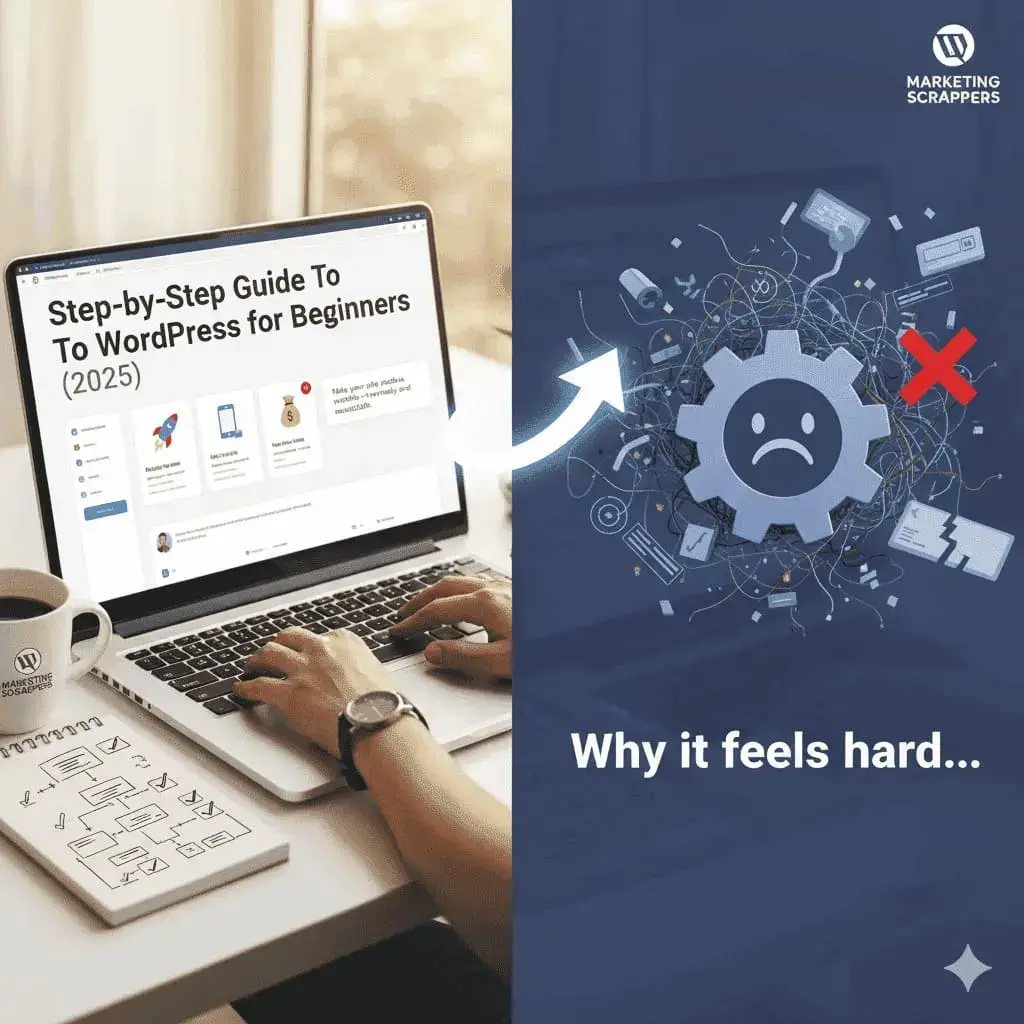
Pingback: Step-by-Step Beginners Guide To Website Development In 2 Phases - Marketing Scrappers